# Mesh Manager
How to set up and get started with Resight Mesh Manager
# About
The Mesh Manager component is responsible for enabling real-time scanning of physical spaces and interacting with large spaces by dynamically generating and updating meshes as needed.
# Getting Started
Follow the instructions to setup a clean project with Resight Engine
# Resight Engine Settings
Make sure to create the AR components from the Getting Started section
- Once done, your project hierarchy should look like the following:
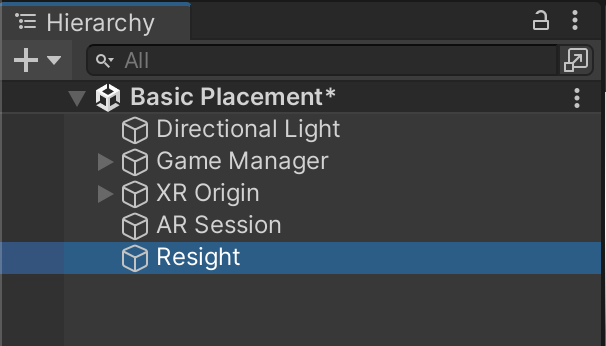
- Enter your developer key (provided by Resight) and a namespace
- A namespace can be any string (without spaces), for example, Default / Production / Test-1
- A namespace is a unique data store under your developer account
- Mapping data and snapped objects are not shared between different namespaces
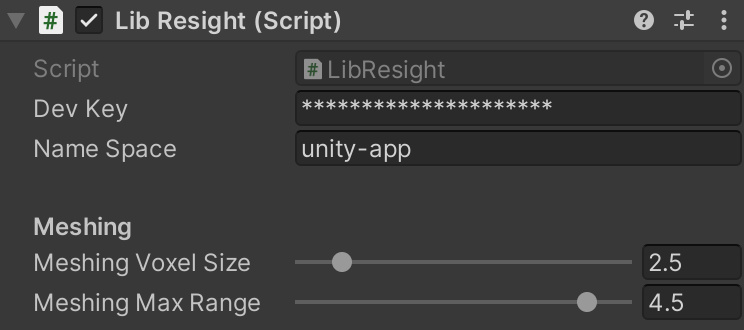
Meshing Voxel Size: Voxel size in centimeters. Smaller voxels lead to higher resolution and vice versa.
Meshing Max Range: Meshing max range in meters. Lower value means less noise but it's more tedious to scan large area.
TIP
To obtain the development key, sign-up (opens new window) on our website. If you've registered and haven't received it yet, please contact us.
Make sure the following scripts are attached to the Resight object:
- EntitiesManager

- MeshManager
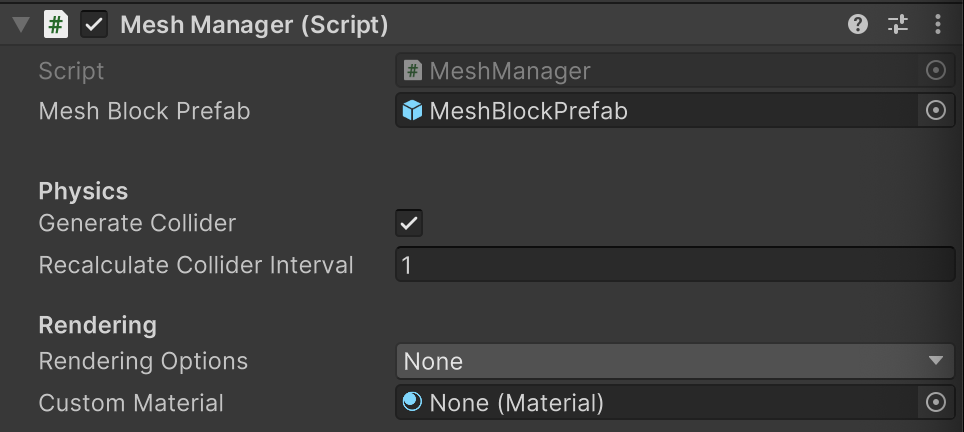
Mesh Manager Physics:
- Generate Collider: whether or not attach a collider to the mesh blocks (default: true)
- Recalculate Collider Interval: time (in seconds) to wait before successive MeshCollider updates
Mesh Manager Rendering: Choose one of the pre-defined rendering options for the real-time mesh
- None: no material is attached to the Mesh Block, no visualization
- Normals: takes the normal of the block and colorize it, such that close normals will get the same color
- Colors: renders colors as sampled from the camera feed
- Shadows: the Mesh Block will render casted shadows from objects in the scene
- Colors And Shadows: combines the Colors and Shadows options
- Custom: uses the material provided by Custom Material to render the blocks
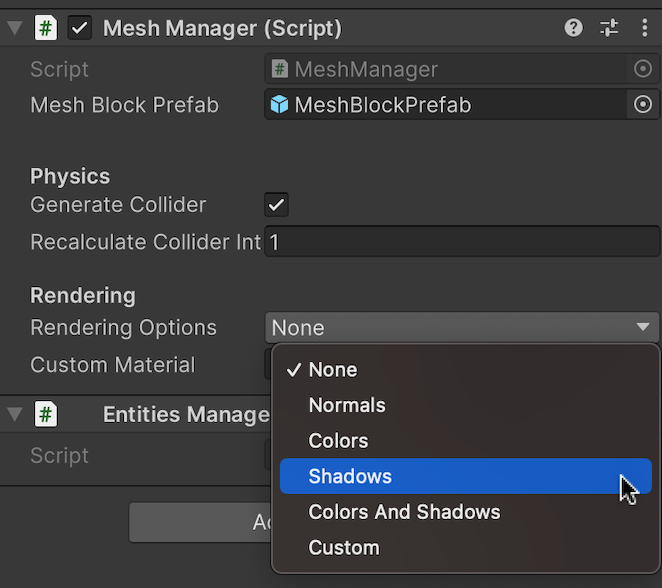
# Build & Run
From the 'Build Settings' build and run the app on your iOS device.
Move around with your app running and let Resight Engine create the 3D scan as you go.