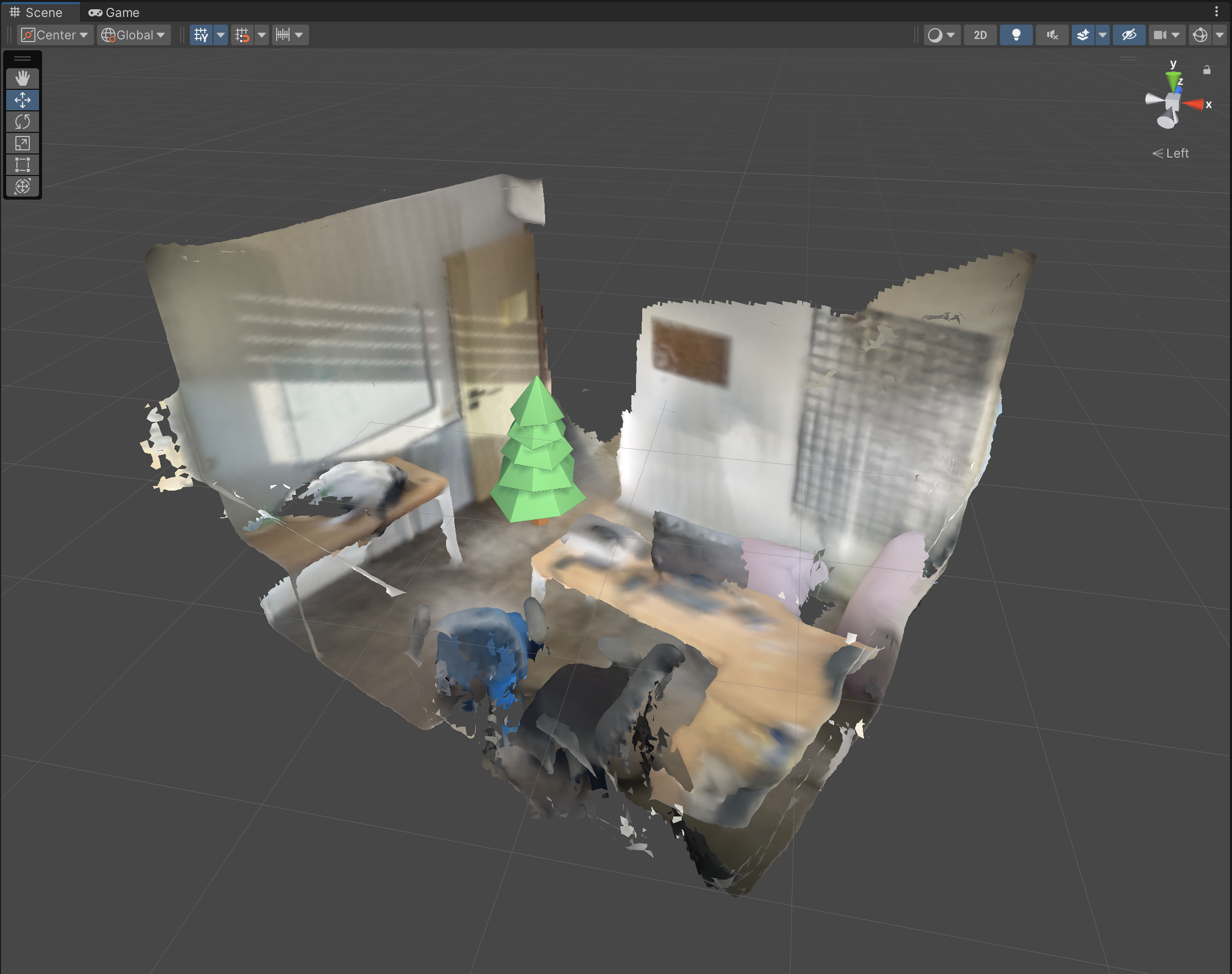# Space Manager (beta)
Remote control of your physical environment
# About
Space Manager is an innovative Unity Package that enables users to manage their physical environment through their computers. By utilizing Space Manager, users can easily incorporate various types of data, including 3D objects and other visual elements, into their environment scan which was previously created with Resight Engine. Any modifications made to the data through the AR camera on a smartphone will be accurately reflected on the computer.
With Space Manager, users can customize their AR experience to fit their needs. The computer and smartphone displays will be synced, allowing for seamless experimentation with designs and changes. In addition, Space Manager serves as a debugging tool, making it easier to identify and solve any problems that may arise during development by viewing and manipulating data.
For those looking to elevate their AR projects, Space Manager is the ideal solution. To begin using it, you need to install Resight Engine.
# Getting Started
- Follow the Mesh Manager instructions to setup a clean project with Resight Engine and Mesh Manager
- Got to Window / Package Manager and choose 'My Registeries'
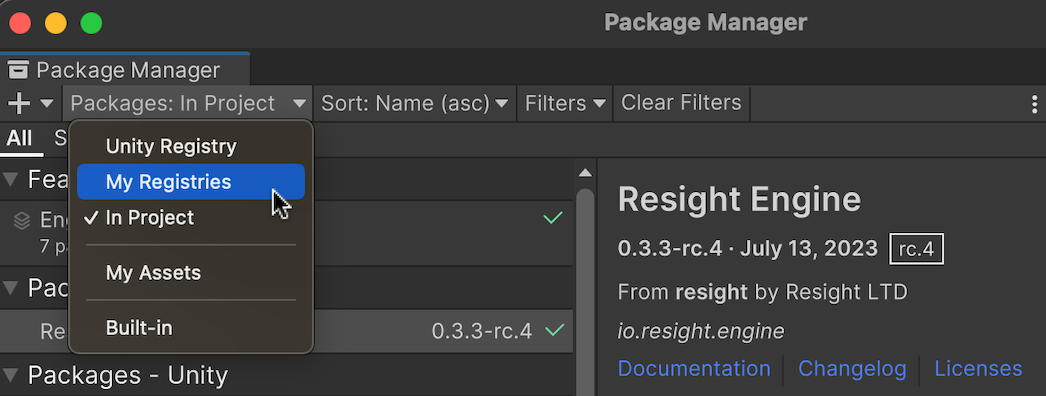 1. Install 'Resight Space Manager' from the list
1. Install 'Resight Space Manager' from the list
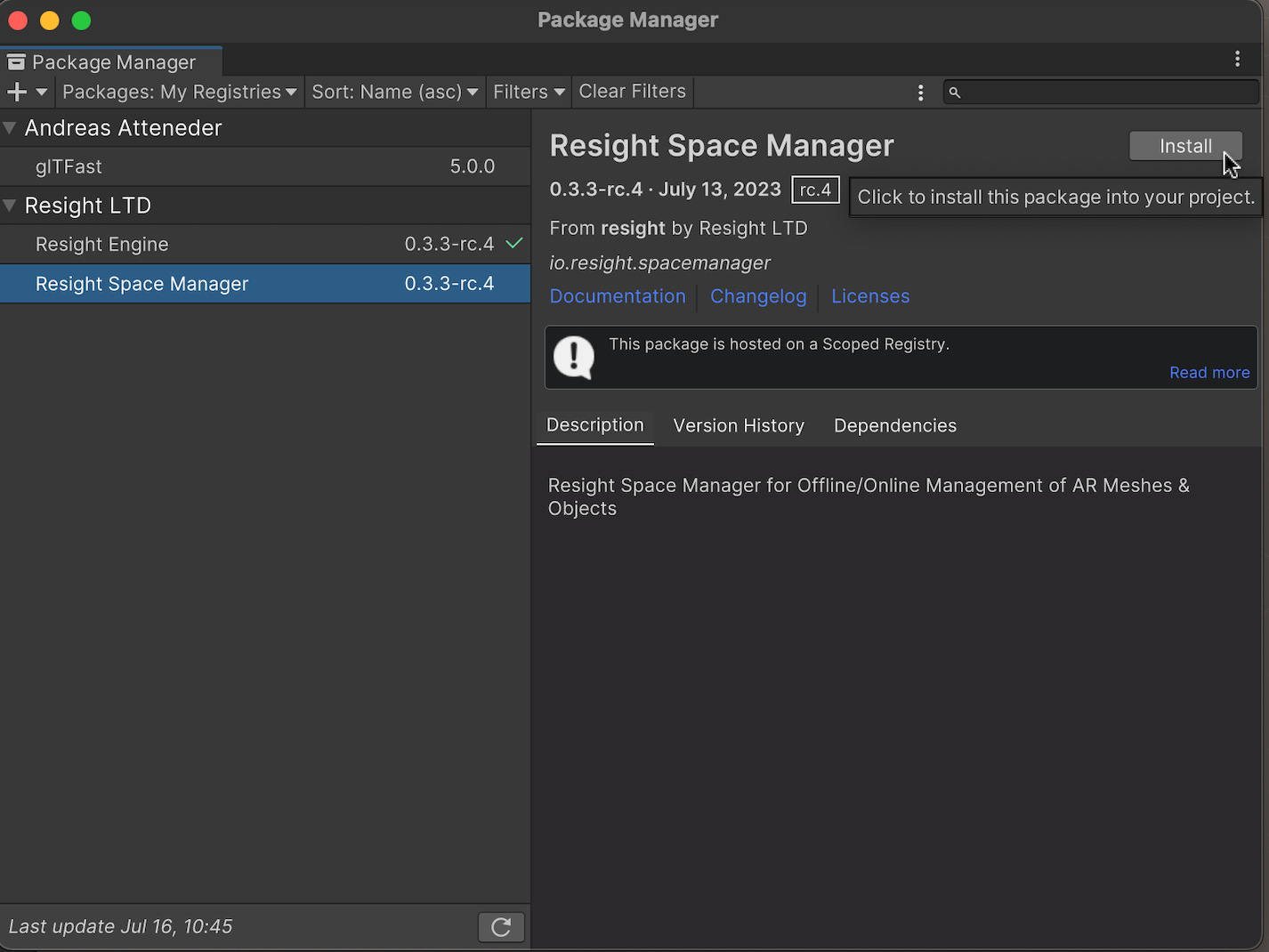 1. From Unity’s toolbar, click _Resight / Space Manager_
1. From Unity’s toolbar, click _Resight / Space Manager_
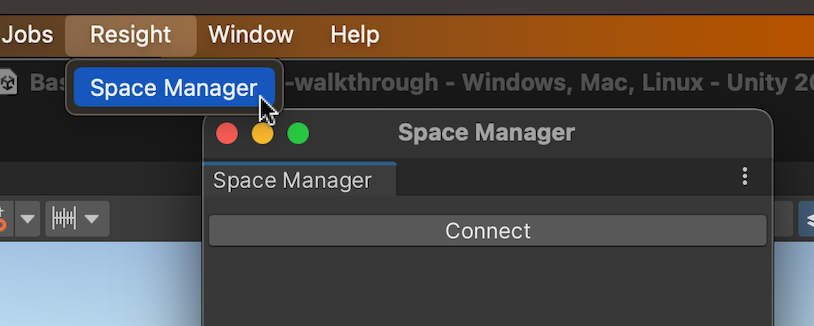 1. Press "Connect"
- On the first attempt to connect (MacOS), a warning might pop-up as follows:
1. Press "Connect"
- On the first attempt to connect (MacOS), a warning might pop-up as follows: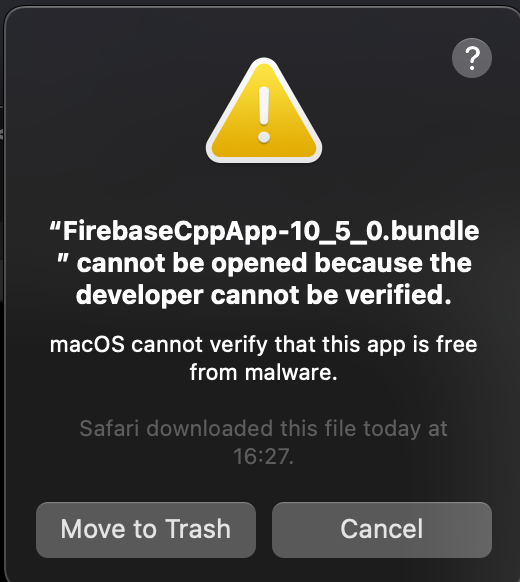
- Press "Cancel"
- From MacOS Settings, go to "Privacy & Security" and locate the app that was blocked by the system
- Press 'Allow Anyway' and provide your system pasword to allow for the app to run
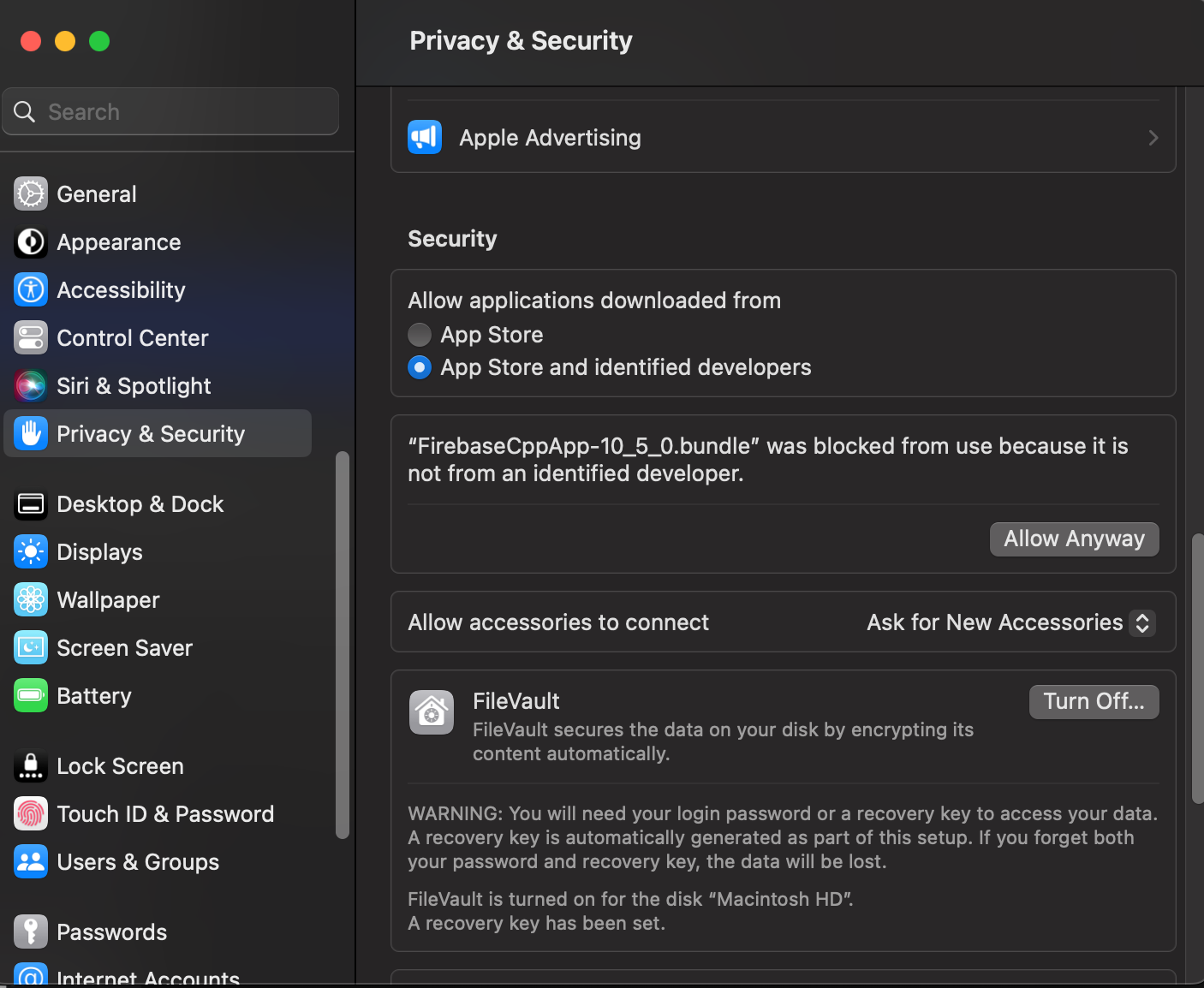
- Back in Unity, press 'Open' in the warning popup window
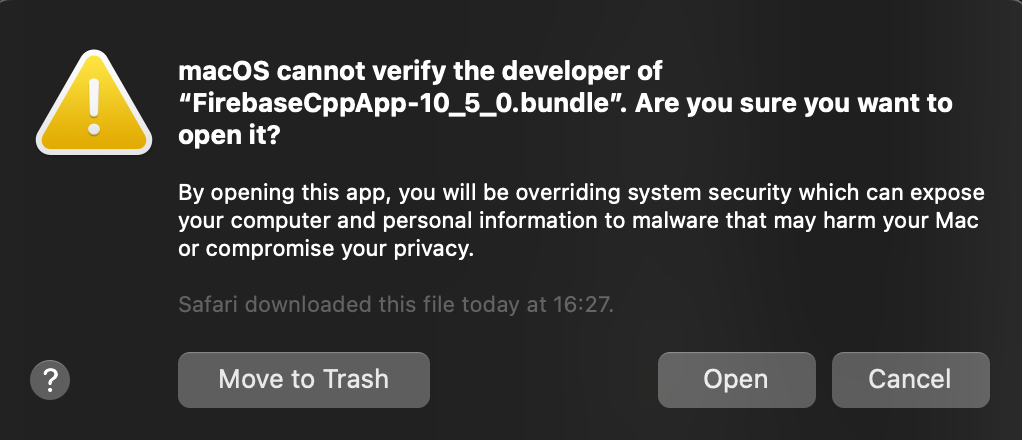
- Wait for scans to get downloaded and presented in your project
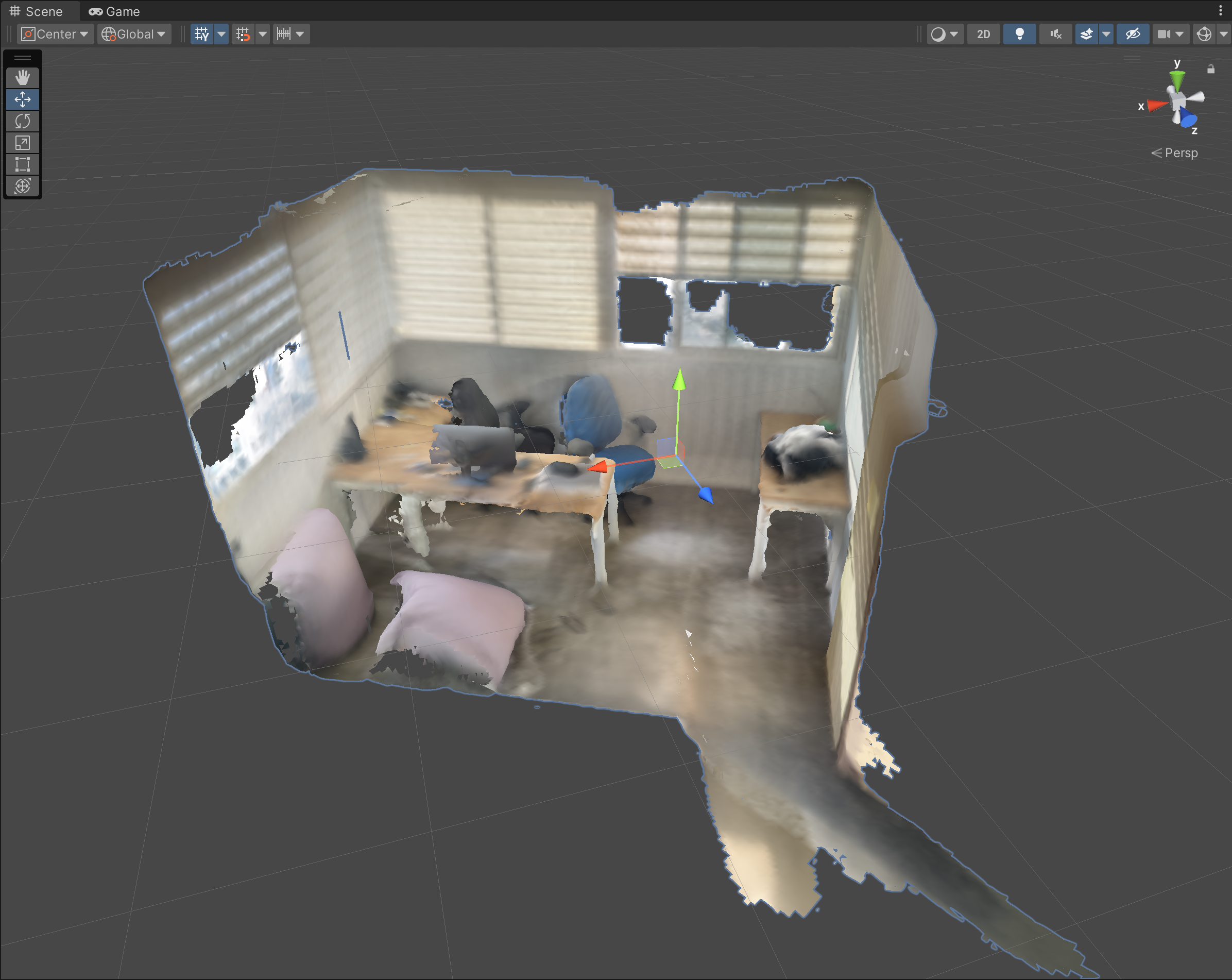
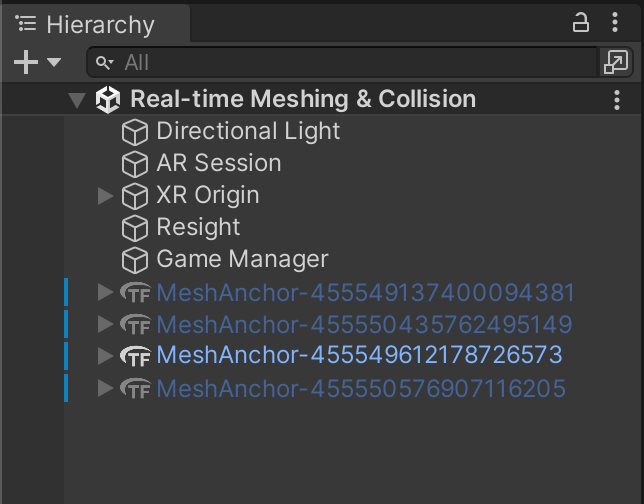
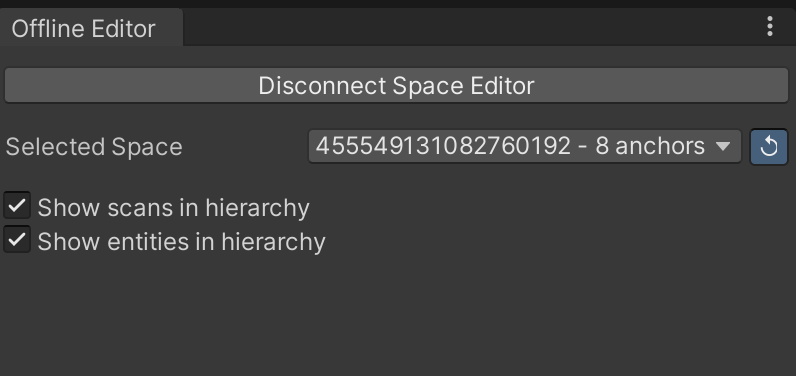
# Editing The Space
Once a scan is loaded in your Unity project, you can augment it with 3D objects that take advantage of Resight's Snapped Object component. Just drag a prefab from your Resources folder into the scene and you should be able to immediately see it in your mobile Unity app.